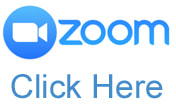How do you want to connect to the meeting?
Zoom allows a number of different options when connecting to meetings:
|
Connect using your Phone:
|
Controls for Dial-In Participants
The following are the commands available to phone users while in a Zoom meeting:
|
|
Connect using your PC:
This is one of the easiest ways to connect, but it will require that you have speakers and a microphone set up on your computer at a bear minimum (you can of course use a headset with mic if you prefer).
The short video below will show you the basic process. Note that you don't need a link emailed to you. You can simply click on the Zoom icon for the meeting you wish to attend -> |
By Clicking this button on the Events page, you can access the meeting you wish to attend.
|
How about a little bit of both?!
If you are attending a video meeting and want to be able to see the video, but don't have a camera or microphone on your computer, you can still do so by using the best of both worlds!
First, follow the instructions above to connect to the meeting via your phone (that will give you the audio portion). Then using your computer, click on the meeting link as described above in "connect using your PC". You will actually be in the meeting twice, but that's OK! You will have the audio AND you will be able to see the video as well! |